First downloaded the file (FAH504-Console.exe) and place it in a new directory (e.g. C:\folding)
http://folding.stanford.edu/download.html
A) Right click on the file (FAH504-Console.exe) and select to create a shortcut.
B) Right click on the newly created shortcut and select properties. In the window that pops-up, add at the end of the line called 'Target' all the following: -configonly -local and then click Ok. Use this shortcut whenever you want to change the configuration for the client.
C) Double click on the shortcut. It will then ask you a few questions.
D) Here are the questions and suggested answers:
- Qn 1. User name? Answer suggested is to use your GitP forum name. Use the same name on any client you set up.
- Qn 2. Team Number? Answer 82447 (our GitP team number of course!)
- Qn 3. Launch automatically at machine startup. If want to control when to give it network access (i.e. manual), answer no. Otherwise suggested Yes - This will install the client as a service (runs automatically in the background). If it is already installed as service, this question will ask if you want to remove the service (that is how to uninstall this client as a service).
- Qn 4. Ask before fetching/sending work (no/yes)? Answer yes if want to control when network access. Otherwise (or if installing as a service) answer no.
- Qn 5. Use Internet Explorer Settings (no/yes)? Answer no.
- Qn 6. Use Proxy? Answer no, unless your network has proxies (it will ask about it if you answer yes).
- Qn 7. Allow receipt of work assignments ... greater than 5MB ... (no/yes)? Answer No
- Qn 8. Change advanced options (yes/no)? Answer Yes
- Qn 9. Core Priority (idle/low)? Answer idle
- Qn 10. CPU usage requested (5-100)? Answer 80. You can adjust this down if you find your system gets too noisy or hot.
- Qn 11. Disable highly optimized assembly code (no/yes)? Answer no.
- Qn 12. Pause if battery power... (no/yes)? Answer no.
- Qn 13. Interval in minutes, between checkpoints (3-30)? Answer 30
- Qn 14. Memory to indicate? Hit enter (or enter the maximum memory to use)
- Qn 15. Request work units without deadlines (no/yes)? Answer no
- Qn 16. Set -advmethods flag? Answer no
- Qn 17: Ignore any deadline information (no/yes)? Answer no
- Qn 18. Machine ID ( 1-8 )? Answer 1
Then the window will close.
If installed as a service (question 3), it will start automatically in the background after rebooting the computer.
If not installed as a service, click on FAH504-Console.exe file (not the shortcut) to run it (and can put add it to startup in the start menu if want).
Can check the unitinfo.log file (quick info) and fahlog.txt file (has lots of info) in the directory gives some details on what is happening


 Re: Folding@Home
Join the Giant in the Playground Folding Team!
Re: Folding@Home
Join the Giant in the Playground Folding Team!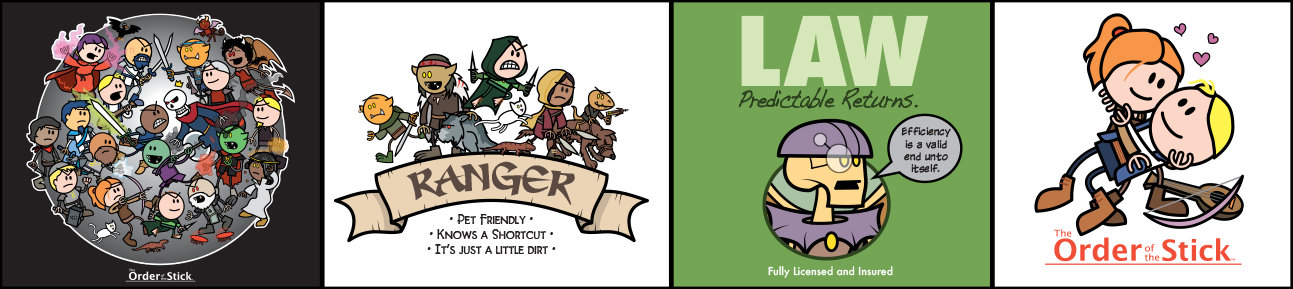


 Reply With Quote
Reply With Quote